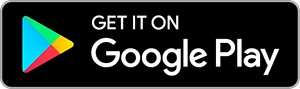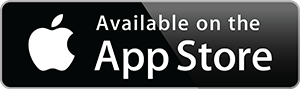Lenovo IdeaPad 3i 15.6" FHD Touchscreen Laptop 2022, Intel Core i3-1115G4, 20GB RAM, 512GB NVMe SSD, USB A&C, Webcam, Bluetooth, Windows 11 S, Sand
Inhouse product
Switching out of S mode is one-way. If you make the switch, you won't be able to go back to Windows 10 or Windows 11 in S mode. There's no charge to switch out of S mode.
On your PC running Windows 11 in S mode, open Settings > System > Activation.
In the Switch to Windows 11 Pro section, select Go to the Store. (If you also see an "Upgrade your edition of Windows" section, be careful not to click the "Go to the Store" link that appears there.)
On the Switch out of S mode (or similar) page that appears in the Microsoft Store, select the Get button. After you see a confirmation message on the page, you'll be able to install apps from outside of the Microsoft Store.
Operating System:
Windows 11 Home in S mode
Processor:
3.0 GHz Intel Core i3-1115G4 Dual-Core
Memory:
Upgraded to 20GB DDR4 RAM
Storage:
Upgraded to 512GB NVMe TLC SSD
Display:
15.6" 1920 x 1080 FHD Touch Display
Graphics:
Integrated Intel UHD Graphics
Audio:
Stereo speakers, 1.5W x2, Dolby Audio
Battery life:
Up to 8.5 Hours
Wireless:
2x2 802.11AC Wi-Fi and Bluetooth 5.1
Webcam:
720p with Privacy Shutter
Product weight:
3.64 lbs
Color:
Sand