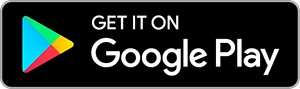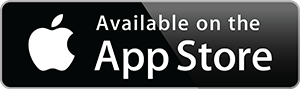HP Pavilion 17.3" FHD IPS Laptop Newest 2022, 11th Gen Intel Core i5-1135G7(up to 4.2 GHz), 16GB DDR4 RAM, 1TB PCIe SSD, Wi-Fi 5, Bluetooth, Windows 11, Silver, w/ 3in1 Accessories
Inhouse product
Specifications
Processor : Intel Core i5-1135G7 (up to 4.2 GHz with Intel Turbo Boost Technology, 8 MB L3 cache, 4 cores)
Graphics : Intel Iris Xe Graphics
Operating system : Windows 11
Memory : Upgrade to 16 GB DDR4 SDRAM
Hard Drive : Upgrade to 1 TB PCIe NVMe M.2 Solid State Drive
Optical Drive : No
Display : 17.3" diagonal, FHD (1920 x 1080), IPS, anti-glare, 300 nits, 100% sRGB
Connectivity : Realtek RTL8821CE 802.11a/b/g/n/ac (1x1) Wi-Fi and Bluetooth 4.2 combo
Audio : Dual Speakers
Built-in HD Webcam : HP True Vision 720p HD camera with integrated dual array digital microphones
Media Drive : Multi-format SD media card reader
Ports :
1 x USB Type-A
2 x SuperSpeed USB Type-A 5Gbps signaling rate
1 x AC smart pin
1 x HDMI 1.4b
1 x Headphone / Mic Combo Jack
Battery :3-cell, 41 Wh Li-ion, 45 W Smart AC power adapter, Up to 6.5 Hours
Color : Natural Silver
Dimensions L x W x H (inches) : 16.33 x 10.72 x 0.96
Weight : 4.6 lbs
How to switch s mode to windows 11
1. On your PC running Windows 11 in S mode, open Settings > Update & Security > Activation.
2. In the Switch to Windows 11 Home or Switch to Windows 11 Pro section, select Go to the Store. (If you also see an "Upgrade your edition of Windows" section, be careful not to click the "Go to the Store" link that appears there.)
3.On the Switch out of S mode (or similar) page that appears in the Microsoft Store, select the Get button. After you see a confirmation message on the page, you'll be able to install apps from outside of the Microsoft Store.