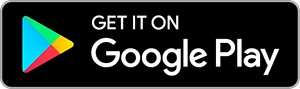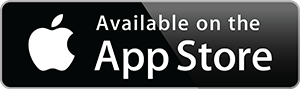HP 2022 Newest 14in Ultra Light Laptop, Intel N4020 Processor(Up to 2.8GHz), 8GB RAM, 128GB Storage(64GB eMMC+64GB Micro SD), 1 Year Office 365, Webcam, HDMI, WiFi, USB-A&C, Google Classroom or Zoom
Inhouse product
Switching out of S mode in Windows 11
Windows 11 in S mode is designed for security and performance, exclusively running apps from the Microsoft Store. If you want to install an app that isn't available in the Microsoft Store, you'll need to switch out of S mode
1. On your PC running Windows 11 in S mode, open Settings > System > Activation.
2. In the Switch to Windows 11 Pro section, select Go to the Store. (If you also see an "Upgrade your edition of Windows" section, be careful not to click the "Go to the Store" link that appears there.)
3. On the Switch out of S mode (or similar) page that appears in the Microsoft Store, select the Get button. After you see a confirmation message on the page, you'll be able to install apps from outside of the Microsoft Store.
HP 14 inch Laptop for Bussiness and Student:
This ultraportable and lightweight 14 inch Laptop is powered by Intel N4020 dual-core low power consumption prosessor, and gives you the freedom of up to 11.5 hours battery life. Preloaded with the Windows 11 S, speedy performance, robust security and convenient features, it’s not only perfect for students, it’s ideal for anyone who’s always on the go!
Display: 14 inch HD 1366 x 768 Micro-edg display with virtually no bezel encircling the display
Processor: Intel Dual Core Celeron N4020 processor with 1.10GHz (Max Turbo Speed of 2.80GHz)
Memory: 8GB DDR4
Storage: 64GB eMMC flash + 64GB SD Card
Graphics: Intel UHD Graphics 600
Operating System: Windows 11 Home in S mode
Battery Life: up to 11.5 hours
Webcam: Front-Facing Camera
Connectivity: Bluetooth 5.0, 802.11ac
Battery Type: Lithium-ion polymer
Dimensions: 12.76 x 8.86 x 0.71 inches
Weight: 3.24 lbs